Only ONE Admissions Administrator should perform this step.
These settings only apply to the current instance of the Admission Status feature. If you choose to put this feature on multiple pages, you must configure each instance of the feature accordingly.
You can order and/or hide the following candidacy items to indicate how you would like them to display in the Field of Study section: Location, Expected Incoming Classification, Education Goal, Entry Term, Major, and Secondary Major.
1. Log in as the campus portal administrator and access the Admissions Status feature.
2. From the Admin
Toolbar ![]() , click Settings. The Settings page appears.
, click Settings. The Settings page appears.
a. The options on the Settings page determine where each of the items are located (or hidden) in the Field of Study section. Select one of the following values from each of the drop-down lists:
§ Hide
§ Display First
§ Display Second
§ Display Third
§ Display Fourth
§ Display Fifth
§ Display Sixth
b. Click Save Changes.
c. Click the Back to Admissions Status link.
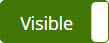 .
.  button next to
the global operation. The button toggles to
button next to
the global operation. The button toggles to  button next to the global operation. The button toggles to
button next to the global operation. The button toggles to